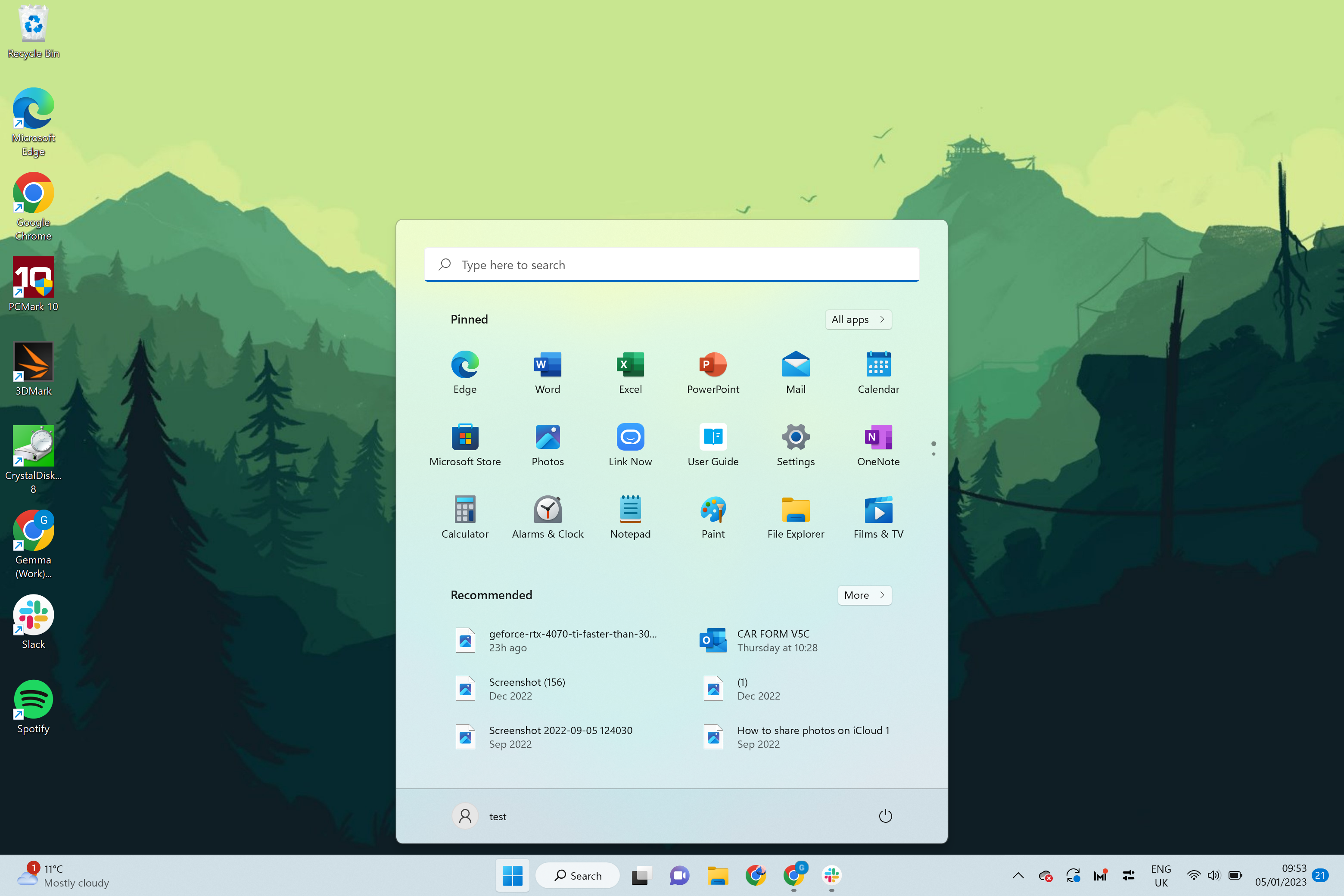Last Updated on 08/31/2023 by Lucifer

If you’re someone who spends a lot of time on your computer, then you know just how valuable your time is. With the recent release of Microsoft’s Windows 11 operating system, you may be wondering what new features are available that can help you save even more time. Luckily, there are two new features in Windows 11 that will do just that.
Windows Snap Layouts

One of the most significant new features in Windows 11 is Snap Layouts. This feature allows you to quickly and easily arrange multiple windows on your screen in various layouts. For example, if you have several documents open at once, you can use Snap Layouts to arrange them side by side for easy comparison.
Snap Layouts is incredibly intuitive to use. Simply click and drag any window to an available layout option located on the maximize button in the top-right corner of the window. Windows 11 includes six different Snap Layouts, which help you arrange windows in different configurations based on your needs.
How Does it Compare to Other Window Management Tools?
Compared to other window management tools on the market, Snap Layouts stands out for its ease of use and convenience. Previously, users had to manually arrange windows, which could be time-consuming and frustrating. Snap Layouts takes care of this process for you, allowing you to focus on the task at hand instead of wasting time rearranging windows.
Advice for Using Snap Layouts
To get the most out of Snap Layouts, take some time to explore the different layout options available. Experiment with different combinations of windows until you find the arrangement that works best for you. Additionally, consider customizing the Snap Layouts feature by creating your own layouts that fit your unique workflow.
Virtual Desktops
Virtual Desktops are another new feature in Windows 11 that can save you a lot of time. This feature allows you to create multiple desktops that you can switch between easily, making it a breeze to switch between different apps and tasks.
With Virtual Desktops, you can keep your work-related apps separate from your personal apps, or you can use different desktops for different projects or tasks. For example, you could have one desktop for your email and calendar, another for creative work, and a third for social media.
How Does it Compare to Other Virtual Desktop Tools?
While Virtual Desktops are not a new concept, the implementation in Windows 11 is seamless and intuitive. Compared to other virtual desktop tools, Virtual Desktops in Windows 11 are easy to set up and manage, allowing you to stay focused on your work without getting bogged down by complicated settings or configurations.
Advice for Using Virtual Desktops
To get the most out of Virtual Desktops, take some time to organize your desktops based on how you work. Consider using different backgrounds or themes for each desktop to help distinguish them visually. And don’t forget to customize your keyboard shortcuts to make switching between desktops even faster.
Conclusion
If you’re someone who values their time, then the new features in Windows 11 are definitely worth exploring. Snap Layouts and Virtual Desktops can both save you a lot of time and make your computer use more efficient and enjoyable. So take some time to explore these features and see how they can improve your workflow.